Virtual Server 2005 R2 and Internet Explorer 8 don’t play nice by default. As you can see from the picture, it looks a little funny, but what’s worse is you can’t turn Virtual Machines (VMs) on. Clicking Turn On doesn’t do anything.
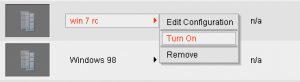
Well, the reason is the some of the features of IE8 aren’t compatible with Virtual Server 2005 R2. But there are at least 2 easy ways to fix this. The first is super simple and it will fix your browser in no time. In the address bar of IE, next to the refresh button, there is a page with a zig-zag through it. Just click that button to enable compatibility mode which should make the browser behave the same way as IE7.
The second method, which I prefer, will make it so any computer with IE8 that connects to your Virtual Server 2005 R2 server will default to compatibility mode. In order to do this, open you IIS administration window. I’m running IIS 7.5 on windows 7, so your’s might look a little different, but the idea is the same.
Locate the Virtual Server App in IIS.
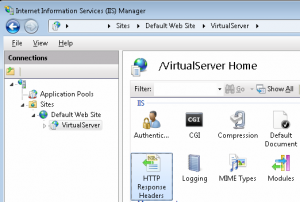
Open up the HTTP Response Headers, and add this header:
Name: X-UA-Compatible
Value: IE=EmulateIE7
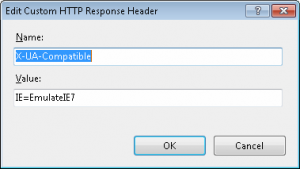
Click Ok and restart IIS.
Refreshing IE should now show a working Virtual Server 2005 R2 status.