Sometimes you get tired of looking at a server desktop. So, here is a way to spice up Server 2008 R2 and make it look like Windows 7.
-
- Start -> Administrative Tools -> Server Manager
- On the left menu, select Features
- On the right, Click Add Feature
- Check Desktop Experience
- Click Add Required Features
- Click Next
- Click Install
- Click Close
- Click Yes to restart now
- After restarting and logging in, it will finish some things, then click close
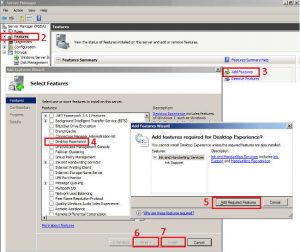
-
- Start -> Administrative Tools -> Services
- On the right, locate Themes
- Right click themes
- Click Properties
- For Startup type, Select Automatic
- Click Apply
- Click Start
- Click Ok
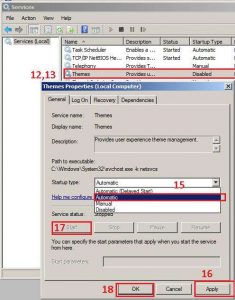
- Click Start
- Type Personalization and hit enter
- There should be an Windows 7 Theme listed under Aero Themes, Select it and you are done
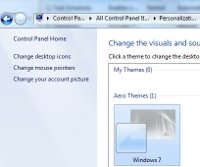
All that’s probably missing is the trademark Win 7 background, but that should be easy enough to find and toss on there if you really want it.